- Palace of Chance
- Add Us to Your Email Contacts
Add Us to Your Email Contacts
Don’t miss out on another amazing offer just because you missed the email! Add support@palaceofchancemail.com to your email contacts in just a few steps and get every bonus you deserve.
Follow the instructions below for your email client.
Yahoo!1. Open the incoming email
2. Click the ‘Actions’ menu item in your toolbar
3. Select ‘Add sender to contacts’Outlook.com1. Cick the drop down in the top left corner and select ‘People’
2. Click the ‘New’ button in the toolbar at the top of the screen
3. Add our contact information (our email is support@palaceofchancemail.com)Gmail1. Open the new email
2. On the email header, go to the “more options” menu (it’s the small down arrow on the right)
3. Select the option “add sender to contacts list”Microsoft Outlook 20031. Double click on the new email
2. Go to the “Actions” menu on the toolbar
3. On the dropdown menu, select Junk Email
4. Select the option to Add sender to Safe Senders List
5. Click OkMicrosoft Outlook 20071. Open the incoming email
2. On the Tool Menu select “Options”
3. On the Preferences tab, under Email, click Junk E-mail
4. Select Safe Senders or Safe Recipients tab and click add
5. Enter the email address you wish to add
6. Click “OK”AOL 8.01. Open the new email
2. Click on the “add address” icon
3. Double check the sender´s contact information
4. Click “Save”AOL 9.01. Click on the Mail menu and go to the Address Book
2. Fill in the “Other E-Mail” field with (email addresss)
3. Check the corresponding box to make this address the “Primary E-Mail” one
4. Click the “Save” buttonAOL WebMail1. Open the incoming email
2. Click on the our name or email address
3. In the pop up window click on the “Add Contact” option
4. Fill in the additional information
5. Click “Add Contact”MS Entourage1. Click on the new email
2. Right-click the sender’s email address
3. In the short cut menu, select the option Add to Address Book
4. Double check the details of the sender
5. Click “Save”Juno1. Click on the Address Book tab on the email screen
2. Insert the email address you would like to add
3. Select Quick AddMacMail1. Open the new email
2. Right-click on the sender’s email address
3. On the short cut menu, click on “Add to contacts”
4. Click Save and CloseMozilla Thunderbird1. Click on the Address book button
2. Select the Personal Adress Book option
3. Go to the New Card button
4. Copy and paste the email address to the contact tab
5. Click “Ok”McAfee Spamkiller1. Click the Friends tab
2. Select the Email Address tab
3. Click on the Down Arrow to view your Personal Friends List
4. Select the Add a Friend option on the right side menu
5. Enter the email address In the Address box
6. Click “Save”Norton AntiSpam1. Open Norton AntiSpam
2. Go to the Status & Settings tab
3. Click on the AntiSpam option
4. Open the “Configure” menu
5. Click on the Allowed List tab
6. Select “Add”
7. Enter the email address In the ‘Email Address’ box
8. Click OKOutlook Express (6+)1. Open the new email
2. Right-click the sender’s name
3. Select the “add to contacts” option
4. Click “save and close””Windows Live Mail1. Open the new email
2. Click on the Mark as Safe link option